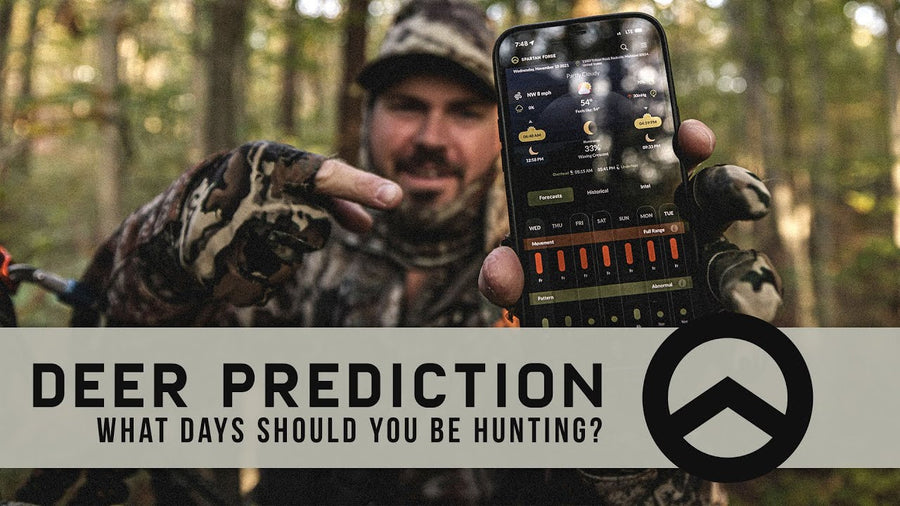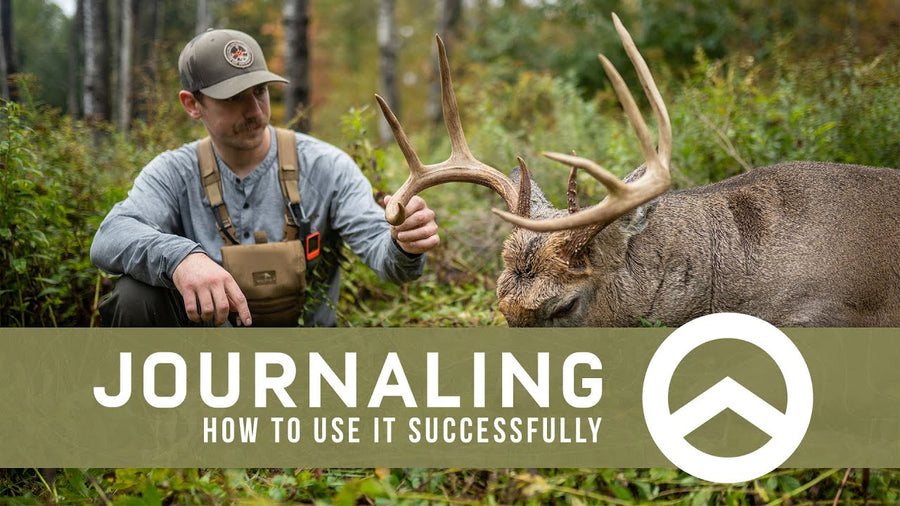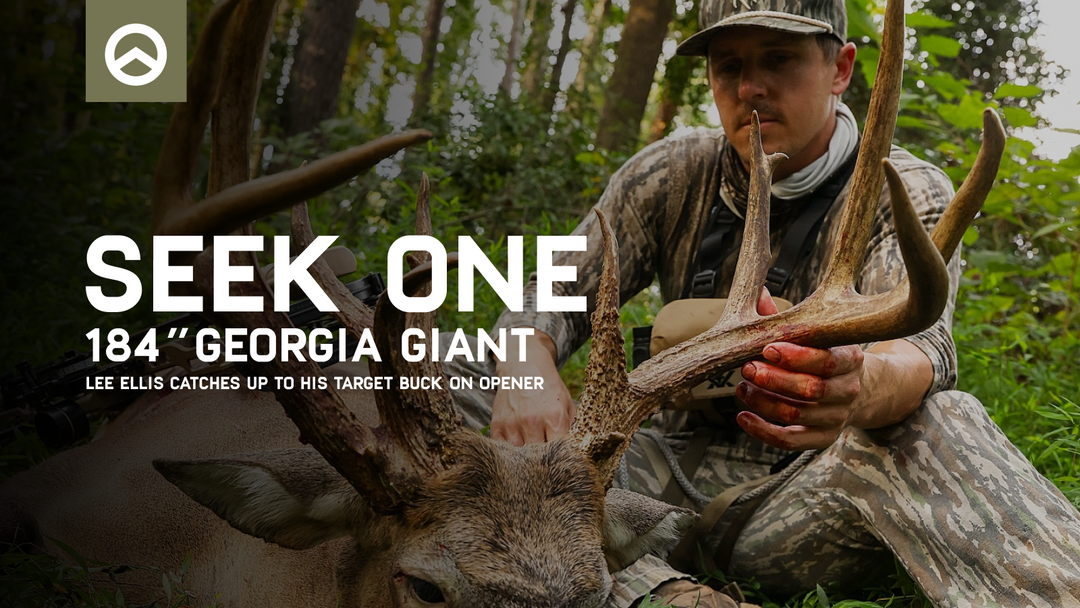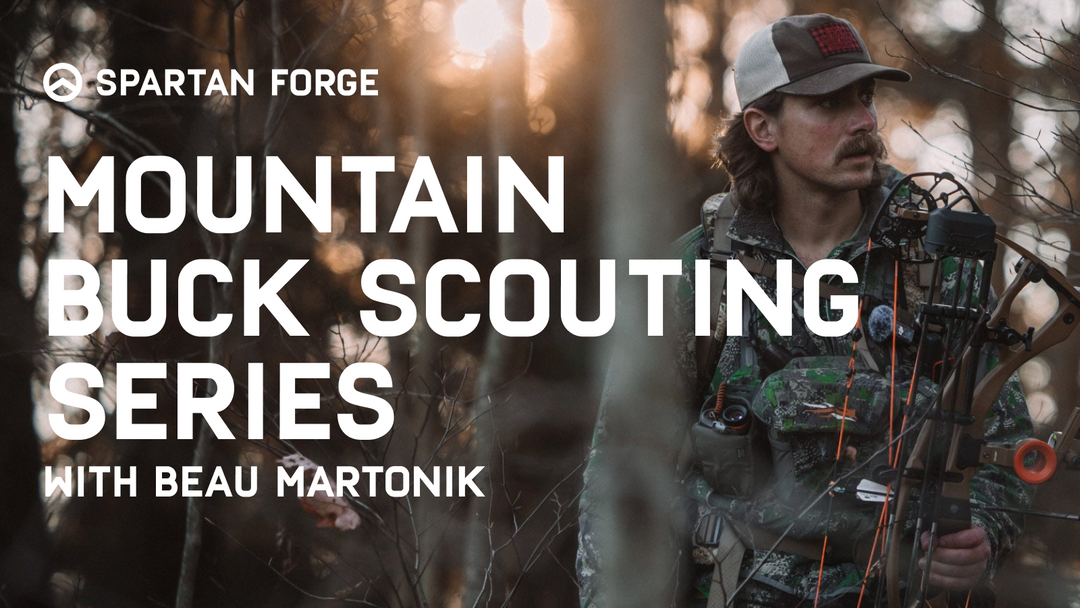Import Waypoints into Spartan Forge in Less than 3-Minutes
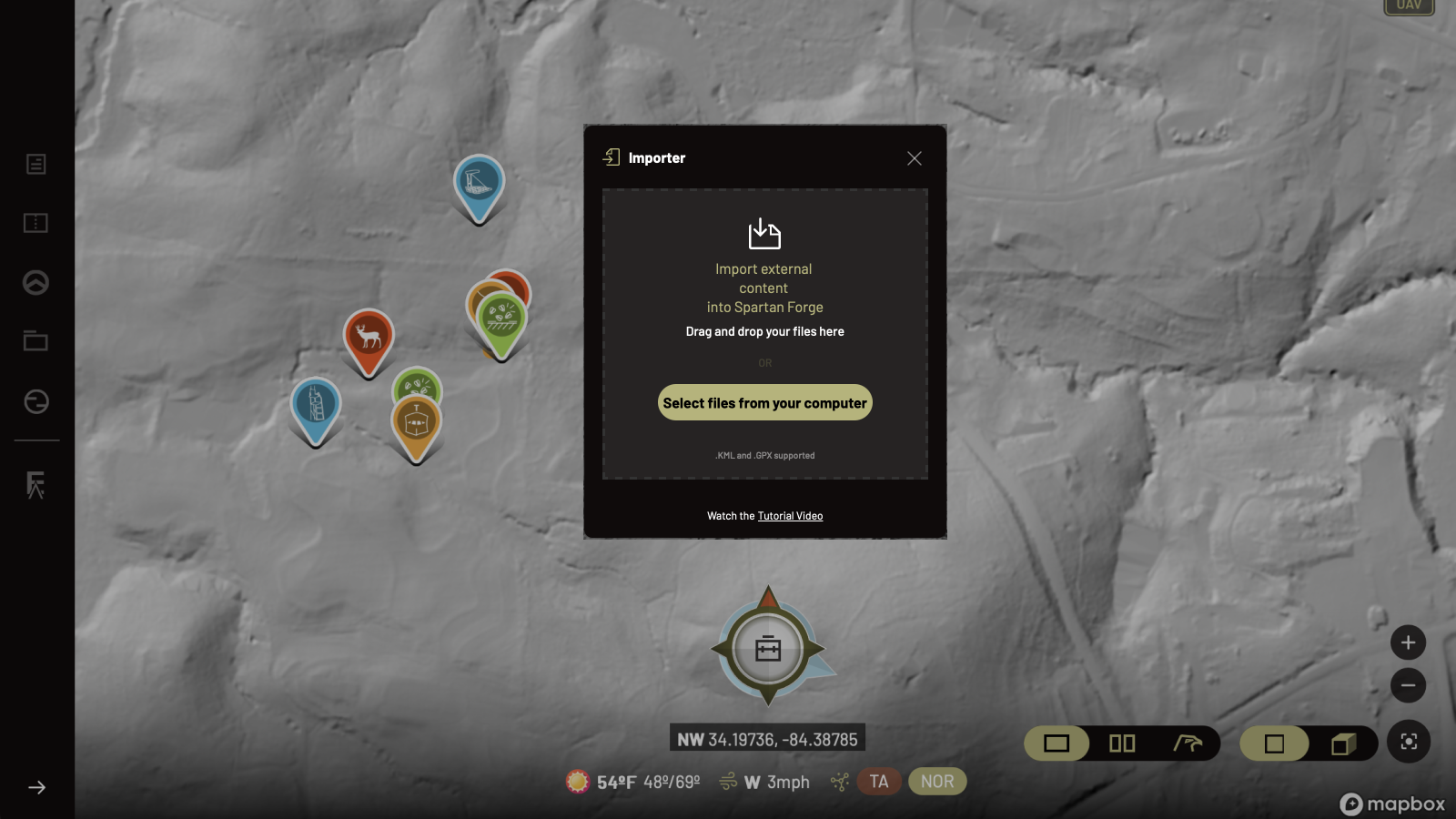
How to Import Waypoints into Spartan Forge
If you're looking to transfer your waypoints from other mapping applications into Spartan Forge, this guide will walk you through the process. Please note that this must be done on a computer, not a phone.
Step 1: Export Waypoints from Your Mapping App
For this example, we’ll use OnX as the source application.
-
Log into OnX – Open your OnX app on your computer and navigate to the “My Content” section.
-
Access Export Options – Click on the three dots in the upper right corner and select “Export.”
-
Select All Waypoints – When prompted, choose “Select All” to include all waypoints in the export.
-
Export File – Click “Export” at the bottom of the window.
-
Choose File Format – You can select either GPX or KML format, as Spartan Forge supports both.
-
Save the File – Click “Save,” and your file will be downloaded to your computer. You can find it in your “Downloads” folder or access it directly from your browser.
Step 2: Import Waypoints into Spartan Forge
Now that you have your exported file, follow these steps to import it into Spartan Forge:
-
Open Spartan Forge on Your Computer – Log into your Spartan Forge account.
-
Navigate to My Content – On the left side of the screen, click on the folder labeled “My Content.”
-
Click Import – At the bottom of the “My Content” section, select the “Import” button.
-
Upload the File –
-
Click to browse and select the file from your Downloads folder.
-
Alternatively, drag and drop the file from your browser into Spartan Forge.
-
-
Monitor Upload Progress – A progress bar will indicate the status of your file upload.
Step 3: Verify Imported Waypoints
Once the upload reaches 100%, you can exit the import window and check your map.
-
Confirm Waypoints – You’ll start seeing waypoints populate on your Spartan Forge map.
-
Check Scouting Tab – Open the scouting tab dropdown to view the newly imported waypoints.
-
Waypoint Artwork – If your original waypoints had icons (e.g., tree stand, scrape, or buck icons in OnX), Spartan Forge will automatically assign the equivalent artwork, saving you time on manual adjustments.
Conclusion
By following these steps, you can seamlessly transfer your waypoints into Spartan Forge, ensuring all your scouting data remains intact and organized. This streamlined process allows you to focus on your outdoor pursuits without the hassle of re-entering data manually. Happy scouting!